Home
 Archives for 2010
Archives for 2010
Friday, 3 December 2010
Monday, 15 November 2010
0 Call Your Friends From their own Numbers
| Hello koi he......... |
Hello Friends after "Make Free Phone Calls From PC to mobile for free" hack today I am sahring With you a extremely Nice Prank or you can simply say Hack i.e "How To Call Your Friends From THeir Own Cell Number".
I was asked by many Friends to Write Tutorials about mobile hacks and Pranks . So I am Sharing My Second Mobile Extreme Prank With You all. Enjoy and Have Fun And GO on Reading...
1. Go to http://www.mobivox.com and register there for free account.
2. During registration, remember to insert Victim mobile number in "Phone number" field as shown below.
2. During registration, remember to insert Victim mobile number in "Phone number" field as shown below.
3. Complete registration and confirm your email id and then login to your account. Click on "Direct WebCall".
4. You will arrive at page shown below. In "Enter a number" box, select your country and also any mobile number(you can enter yours). Now, simply hit on "Call Now" button to call your friend with his own number.

5. That's it. Your friend will be shocked to see his own number calling him. I have spent last two days simply playing this cool mobile hack prank.
That All The Full Tutorial . I think have Enjoyed It reading and Well Understood What to do?
If you are facing Any Problem Ask me I am there to help you Out . Enjoy and have Fun.
Labels:
call,
call company,
cellphone,
free call,
free site sms,
free sms,
love phone,
mobile phone,
net phone
Saturday, 13 November 2010
0 Orkut " Why it is invented "
Hello guys....This is a true story....Must believe it....
A guy lost his girl friend in a train accident.But the girl's name was not in the dead person's list....
This guy grew up and became and IT engineer.He hired developers around the globe and made a software ,where he could search for his girl friend through web....
He found her by losing millions of dollars and 3 years..
When he shut down the search option,google CEO took over this application.This software made 1 billion $ profit in its 1st year which we today call ORKUT!!! Yes the guy's name is ORKUT BUYUKKOKTEN ...
Thats called meaning of being committed....
Its truth....Believe it or not!!!
Labels:
from where invented,
how,
invention of events at orkut,
is invented,
orkut,
whom,
why
0 Track Asterisk with the Password Entry....
Want to Reveal the Passwords Hidden Behind Asterisk (****) ?
Follow the steps given below-
1) Open the Login Page of any website. (eg. http://mail.yahoo.com)
2) Type your 'Username' and 'Password'.
3) Copy and paste the JavaScript code given below into your browser's address bar and press 'Enter'.
javascript: alert(document.getElementById('Passwd').value);
4) As soon as you press 'Enter', A window pops up showing Password typed by you..!
0 Break Windows Xp Password
Method One
Reboot your machine.
Press F8 before the Windows boot screen appears. Do not press F5 as used on the NT/9x series of Windows. You will be be prompted with a boot options menu.
Select the Start Windows in Safe Mode option.
Click through several self-explanatory screens until your reach the familiar 'Welcome' screen.
Note that this welcome screen is limited to 256 colors and 640x480 resolution because the primary graphics will have been set to the Windows Safe Mode software VGA adapter. You will not be able to change this mode even in Display options, while Windows is running in Safe Mode.
Find the icon for the Administrator user. If the default settings of your system haven't been changed, there should be no password for this account.
The Safe Mode Welcome screen might display some of the other users on your system.
Login as the admin.
Press Yes at the prompt asking if you would like to continue using Safe Mode.
Continue on to the User Settings control panel. Here you can change any of the other passwords for user on the machine. Make any changes you want.
Reboot your computer. As long as you don't press any keys (i.e. F8) during the boot-up the computer will startup normally.
Login as the user for which you set the password.
If it doesn't work above, you can try to use professional support recommendation -- Windows Password Reset to crack your windows password without erasing anything.
Method Two
Login to a computer that can connect to the Internet. Download Windows Password Unlocker and decompress it on that PC. Note that there is an .ISO file. Burn the .ISO file to a CD or USB drive.
Get out the newly created CD and insert it into the locked computer.
Reboot the locked computer and then follow the process of instructions. Just a few steps, the old password will be removed with no data loss.
Setting new password
Open the Control Panel.
Click the User Account.
Select the account you want to to set a new password.
Click changing Account and set up password, then fill out the form as listed. Click Create Password.
You now have a personal login ID and Password. No one has a right to login to your computer without this info.
Tips
You can access the Administrator account through the login prompt without logging into safe mode. If the computer utilizes the welcome screen instead of the standard NT domain login prompt, you can press Ctrl + Alt + Del twice to get to the login prompt. This is only true if you are running Windows XP Professional Edition. Windows XP Home Edition will also allow you to use this method to log on.
Some users are smart enough to password protect their Administrator account when they install windows. If that's the case, you'll have to know that password in order for this method to work.
There is a way to crack the windows "SAM" and system files. To retrieve the original passwords Monitor, you need a program such as LC5 installed on a computer, and the SAM file in C:\WINDOWS\system32\config. If LC5 is not installed on the computer that you forgot to, you need to install it with a disk through DOS, not Windows, because as soon as the hard drive starts windows it is using the file so you can't copy it.
The SysInternals ERD Commander product used to change the admin password seems to have been discontinued, however there are many other options out there for resetting the password so long as you are willing to spend a little money.
Boot from the CD and select the locksmith option to change whatever password you like.
A much simpler method is simply to rename or delete the SAM file (renaming is safer). For this you need to boot the box using some other operating system on a CD and then mount the drive (otherwise Windows locks the SAM file and won't let you touch it). NTFSDOS is also a good utility for this purpose. Find the SAM file and change the first character. After you reboot, all the accounts are still there, but they all have null passwords.
Note: if you rename the SAM file on XP SP2, when you reboot, XP fails to initialize and forces you to reboot in safe mode. However when you boot into safe mode you get the same message, so don't try this method on XP SP2.
If you beleve this shit your more of a dumb ass then i thought.
Warnings
This method may or may not work with machines running XP SP2, you will need to use safe mode with networking instead.
You must own the computer and be licensed to use the operating system. You must also have Administrative rights to the entire library of information on the disk. Otherwise accessing Windows Administrator and changing passwords could be construed as illegal entry and electronic trespass in a court of law. Use these instructions for ethical purposes only, please.
This whole process is pointless if you know the administrator's password as you can easily remove passwords without going into safe mode. Assuming that your PC only has one user profile with administrative powers.
0 Access Blocked Sites in Networks
Hello guys!! In this post i will guide you ho to gain access to blocked websites!! When i say blocked websites i dont mean that what you are thinking of!!!! :-) but i m talking about something else!! for example you are sitting in a computer lab where all sites are allowed for browsing except social networking sites like orkut,facebook etc!!! there is a way to gain access to them even if they are blocked by administrator or so!!! here is the procedure
Easiest method- In address bar of your web browser write "https" instead of "http". For example "http://www.orkut.co.in/" site is bloced ,then try and open it writing "https://www.orkut.co.in/" .Some times this trick does work
use internet proxy server like "www.cooltunnel.com" or "www.anonymizer.ru or"www.bypassthat.com" which is a free proxy service. Navigate to any of these websites and there will be adress bar in website(Note: i am not talking of address bar of your browser but there will be another address bar in above mentioned websites!! enter the url of your blocked website there and click go!!!! and your web site will be opened!
This is a difficult method!! in this method u will have to convert address of site into binary and then open it!! for doing so follow steps:-
a) open command prompt by typing "cmd" without quotes in run box of start menu
b) now in command prompt type "ping" address of website. For exmple "ping www.google.com" without quotes. As u will press enter key you will get a line saying"Reply from 216.239.61.104!! This is ip address of google!! so type the address of any site which you want to open and obtain its ip address by following method!!!
c) Now u will have to convery this ip address into binary!! for doing this open calculator and copy ip address one by one and convert it into binary! I m taking example of above google only!! first copy 216 into calulator and convert it into binary and then copy this binary value into ur address bar!! similarly now copy 239 and paste it into calculator and convert it into binary! now copy this binary values and paste it into address bar of your browser!! follow same procedure for other values also!! and then press enter into ur web browsers after copying al binary values and pasting them into your address bar !! and ur website should open!!
Thursday, 4 November 2010
0 USB 3 Pen drive in a Market Now....!
An American company called Super Talent Technology, a manufacturer of Flash storage solutions and DRAM memory modules, has just announced the new SuperSpeed USB 3.0 RAIDDrive, which supports transfer speeds up to ten times faster than USB 2.0 drives. The new drive, in 32GB, 64GB and 128GB capacities, is fully backward compatible with USB 2.0 ports, but operates at slower speeds.
The USB 3.0 RAIDDrive uses patented “multiple pairs of differential serial data lines technology” for optimal NAND flash performance. “This product underscores Super Talent’s continued leadership in USB drives.” said Super Talent COO, C.H. Lee. “We’ve developed the world’s first mobile USB 3.0 flash drive. It delivers phenomenal performance and it incorporates our own patented technology”.
Measuring 95 x 37 x13 mm, the SuperSpeed drive is a quite portable. Like most USB drives, it requires no separate cable. It plugs directly into any USB port. Although this drive will work in USB 2.0, it deliverstransfer speeds up to 200MB/sec only in USB 3.0 ports. Using a separate UAS Protocol with a driver USB 3.0 port this SuperSpeed drive can reach up to 320MB/sec transfer speeds.
This product will be available in December from Super Talent resellers worldwide. When and if it’ll make it here is yet unknown. It‘s just possible though, that by the time it would reach here there might be quite a few other companies that will have developed 3.0 drives as well.
The USB 3.0 RAIDDrive uses patented “multiple pairs of differential serial data lines technology” for optimal NAND flash performance. “This product underscores Super Talent’s continued leadership in USB drives.” said Super Talent COO, C.H. Lee. “We’ve developed the world’s first mobile USB 3.0 flash drive. It delivers phenomenal performance and it incorporates our own patented technology”.
Measuring 95 x 37 x13 mm, the SuperSpeed drive is a quite portable. Like most USB drives, it requires no separate cable. It plugs directly into any USB port. Although this drive will work in USB 2.0, it deliverstransfer speeds up to 200MB/sec only in USB 3.0 ports. Using a separate UAS Protocol with a driver USB 3.0 port this SuperSpeed drive can reach up to 320MB/sec transfer speeds.
This product will be available in December from Super Talent resellers worldwide. When and if it’ll make it here is yet unknown. It‘s just possible though, that by the time it would reach here there might be quite a few other companies that will have developed 3.0 drives as well.
Labels:
universal bus,
usb 3,
usb detials,
usb usage of work,
usb use,
work with usb
Monday, 1 November 2010
0 Dual Boot with Vista and Windows Xp on one Pc.
Dual Boot Problem: Windows Vista No Longer Starts After Installing XP
If you want to have a dual boot system with Windows XP and Windows Vista, then you must first install Windows XP and then Windows Vista.
Windows Vista uses a newly designed boot loader and if you install Windows XP after Windows Vista, then it’ll overwrite Windows Vista boot loader and you’ll not be able to boot into Vista.
If you have installed XP after Vista and you are not able to boot into Vista, then follow these simple instructions and you’ll get the Vista boot loader back:
1. Download “VistaBootPRO”. Its an excellent software which can reinstall Vista boot loader within a few seconds.
Download @ Vista Boot Pro
2. Install it and run the software.
3. Now click on “Bootloader” button as shown in following screenshot:
4. Select “Reinstall the Vista Bootloader” option and click on “Configure It” button.
5. Thats it. It’ll install the Vista Boot loader. You can also edit other settings like boot loader timeout, default boot entry, boot entry labels, etc.
You can also repair Vista boot loader using Vista Setup DVD but the above mentioned method is the easiest method and works even you don’t have the CD/DVD.
0 Crack the Mobile phone Memory card password with the Computer.
Follow the Steps
1. Install the File explorer Software e.g. SELQ of Fileman thru data Cable or Bluetooth in Phone memory
2. Then Insert The Blocked MMC
3. Open the File Explorer Software
4. Goto C:\ i.e Phone Memory
5. Goto System
6. Goto Find and Search MMcstore
7. Send this file by Bluetooth or Infrared to your PC
8. Rename the file MMCSTORE to MMCSTORE.TXT
9. Open the file and the password of the MMC is visible.
Labels:
memory,
memory usage,
memory works,
scan memory,
usb memory use
0 MAC address of your computer in Windows XP
MAC address of your computer in Windows XP
A MAC address is usually your computers unique hardware number. You don’t have to use it on your own. When you are using a network connection an IP address is assigned to your MAC address in the router. It’s also sometimes called your Ethernet address. Your wireless Internet connection may get connected faster upon restart if you have manually entered your MAC address in the router configuration.
In Windows XP there are multiple ways you can find the MAC address of your computer. The simples method is:
Navigate to Command prompt.
Type: ipconfig /all
and this brings up such kind of information:
Type: ipconfig /all
and this brings up such kind of information:
The physical Address is your MAC address.
If you are not comfortable using the command prompt, in Windows XP you can also find your MAC address in the following manner:
* On your Desktop, click Network Connections
* Right-click on the network connection you are currently using
* Click Status
* In the window that comes up click the Support tab
* Click the Details… button
* Right-click on the network connection you are currently using
* Click Status
* In the window that comes up click the Support tab
* Click the Details… button
The Physical address is the MAC address.
0 Enable Task Manager when its locked by some one..
The easiest way to Enable ‘Task Manager’, when the windows shows the following alert.
This is the most common problem, usually occur due to Virus.
This is the most common problem, usually occur due to Virus.
1.Navigate to gpedit.msc
2.select administrative templates user configuration
3.then select system
4.select ctrl+alt+del option
5.select remove tasmanager
6.then click on the option disable.
2.select administrative templates user configuration
3.then select system
4.select ctrl+alt+del option
5.select remove tasmanager
6.then click on the option disable.
0 Remove Virus infected attribute for files and folders in the computer?
Unable to change settings for viewing hidden/system files ?
To correct this problem, Copy & paste the following contents into Notepad:
Windows Registry Editor Version 5.00
[HKEY_LOCAL_MACHINE\SOFTWARE\Microsoft\Windows\CurrentVersion\Explorer\Advanced\Folder\Hidden]
“Text”=”@shell32.dll,-30499″
“Type”=”group”
“Bitmap”=hex(2):25,00,53,00,79,00,73,00,74,00,65,00,6d,00,52,00,6f,00,6f,00,74,\
00,25,00,5c,00,73,00,79,00,73,00,74,00,65,00,6d,00,33,00,32,00,5c,00,53,00,\
48,00,45,00,4c,00,4c,00,33,00,32,00,2e,00,64,00,6c,00,6c,00,2c,00,34,00,00,\
00
“HelpID”=”shell.hlp#51131″
[HKEY_LOCAL_MACHINE\SOFTWARE\Microsoft\Windows\CurrentVersion\Explorer\Advanced\Folder\Hidden\NOHIDDEN]
“RegPath”=”Software\\Microsoft\\Windows\\CurrentVersion\\Explorer\\Advanced”
“Text”=”@shell32.dll,-30501″
“Type”=”radio”
“CheckedValue”=dword:00000002
“ValueName”=”Hidden”
“DefaultValue”=dword:00000001
“HKeyRoot”=dword:80000001
“HelpID”=”shell.hlp#51104″
[HKEY_LOCAL_MACHINE\SOFTWARE\Microsoft\Windows\CurrentVersion\Explorer\Advanced\Folder\Hidden\SHOWALL]
“RegPath”=”Software\\Microsoft\\Windows\\CurrentVersion\\Explorer\\Advanced”
“Text”=”@shell32.dll,-30500″
“Type”=”radio”
“CheckedValue”=dword:00000001
“ValueName”=”Hidden”
“DefaultValue”=dword:00000001
“HKeyRoot”=dword:80000001
“HelpID”=”shell.hlp#51105″
Save the file with .reg extension and double-click on it, click Yes.
To correct this problem, Copy & paste the following contents into Notepad:
Windows Registry Editor Version 5.00
[HKEY_LOCAL_MACHINE\SOFTWARE\Microsoft\Windows\CurrentVersion\Explorer\Advanced\Folder\Hidden]
“Text”=”@shell32.dll,-30499″
“Type”=”group”
“Bitmap”=hex(2):25,00,53,00,79,00,73,00,74,00,65,00,6d,00,52,00,6f,00,6f,00,74,\
00,25,00,5c,00,73,00,79,00,73,00,74,00,65,00,6d,00,33,00,32,00,5c,00,53,00,\
48,00,45,00,4c,00,4c,00,33,00,32,00,2e,00,64,00,6c,00,6c,00,2c,00,34,00,00,\
00
“HelpID”=”shell.hlp#51131″
[HKEY_LOCAL_MACHINE\SOFTWARE\Microsoft\Windows\CurrentVersion\Explorer\Advanced\Folder\Hidden\NOHIDDEN]
“RegPath”=”Software\\Microsoft\\Windows\\CurrentVersion\\Explorer\\Advanced”
“Text”=”@shell32.dll,-30501″
“Type”=”radio”
“CheckedValue”=dword:00000002
“ValueName”=”Hidden”
“DefaultValue”=dword:00000001
“HKeyRoot”=dword:80000001
“HelpID”=”shell.hlp#51104″
[HKEY_LOCAL_MACHINE\SOFTWARE\Microsoft\Windows\CurrentVersion\Explorer\Advanced\Folder\Hidden\SHOWALL]
“RegPath”=”Software\\Microsoft\\Windows\\CurrentVersion\\Explorer\\Advanced”
“Text”=”@shell32.dll,-30500″
“Type”=”radio”
“CheckedValue”=dword:00000001
“ValueName”=”Hidden”
“DefaultValue”=dword:00000001
“HKeyRoot”=dword:80000001
“HelpID”=”shell.hlp#51105″
Save the file with .reg extension and double-click on it, click Yes.
Saturday, 30 October 2010
0 Reset / Hack your Mobile memory Card Password in two Minutes
We usually set password for our memory card for privacy and security, but the common mistake every one does at least once in out life time forgetting password. If you set password for mobile memory card, then you should be not forget the password. If you does then the only option is to formate your memory card with the help of the card reader and eventually the loss of all your data stored on it. There is a way to break the security wall. If you are a Symbian device lover then no need to worry about the password. You can crack them in few minutes.
In this tutorial I am going to teach you how to reset your memory card password in easy step. Before we start you need to have X-plore (application used to explore your system files and folder even the hidden folders in your device)
Step1: Install X-Plore in your mobile. If you want to download X-Plore search around internet you can download free trail.
Step2: Open your X-plore apps and Press 0(Zero) and check which you have marked the "show the system files"
Step3: Once you done that now go to the following path C:/Sys/Data/Mmcstore
Step4: Once you reached there you need to press "3" under option to set it in the Hex-viewer
Step5: See the third column you will able to see a line of code ! TMSD02G (c??"?x???6?2?6?2?6). Just check the character between the "?" it is your password ie: 62626
Note: If you have not set the password, then you will not able to gain access to C:/Sys/Data
In this tutorial I am going to teach you how to reset your memory card password in easy step. Before we start you need to have X-plore (application used to explore your system files and folder even the hidden folders in your device)
Step1: Install X-Plore in your mobile. If you want to download X-Plore search around internet you can download free trail.
Step2: Open your X-plore apps and Press 0(Zero) and check which you have marked the "show the system files"
Step3: Once you done that now go to the following path C:/Sys/Data/Mmcstore
Step4: Once you reached there you need to press "3" under option to set it in the Hex-viewer
Step5: See the third column you will able to see a line of code ! TMSD02G (c??"?x???6?2?6?2?6). Just check the character between the "?" it is your password ie: 62626
Note: If you have not set the password, then you will not able to gain access to C:/Sys/Data
0 Nokia Tricks and Tips just Rock the Nokia Phone.....
Tips 1 : Do u know how to use the edit button (abc or pencil button)?
Heres how... In the inbox for example; u wanna delete multiple sms, simply hold the edit button, scroll down, and then, press c to delete the marked sms. The edit button can also b used to copy and past text in sms, simply hold it and scroll across, choose copy. Pretty good for placing song names in ngages
Tip 2 : Shit happens, on a smartphone, its inevitable u do something wrong, and tis calls for a format of fone. To format the fone, press *#7370#, then enter the lock code, which is the sec code of the fone. NOTE: batt must b full, else if format is disrupted by low batt, consequences will b disatrous.I heard the code *#7780# works too, pretty much the same i tink.
for 6600 users, to format the fone, theres an alternative way. Press and hold <3>, <*> and Call (Send) buttons, then power on fone, keep holding on the 3 buttons, till u come to a format screen. This method ONLY works on 6600, and need not enter the sec code. BUT sec code would be reset to default 12345.
Tip 3 : TO NGAGE USERS; Did u know u can install .sis files simply using the cable given? Juz plug it in, place the .sis file anywhere on e: (the mmc), not in any folders, root of e:, disconnect, then look for it in manager.
Tip 4: Save on battery and system memory being used by regulary checking the task manager which can be accessed by holding down the menu button!!
Tip 4a: Set the screen saver to a short time out period to prolong battery life.
Tip 4b: Avoid restarting the phone, or repeatedly turning it on and off. This helps increase battery life.
Tip 5: Type *#06# to display your IMEI serial number, very valuable for the unlocking your phone to other sim cards
Tip 6: Type *#0000# to view which firmware version you are running
Tip 7: If you would like to avoid being "blue jacked", keep bluetooth turned off, or set your phone's visibility to hidden.
Tip 8: Don't want to carry a watch and a phone? Set the screen saver to show date and time, then you can ditch the watch.
Tip 9: Save memory when installing apps, by installing over bluetooth. This can be done using the nokia phone suite and a bluetooth serial connection. Only works with .SIS files, so java still has to be sent to the phone, but will save space when using .SIS files.
Tip 10: Operator logos
Use a filemanager like FExplorer or SeleQ to add the folders: "c:/system/Apps/phone/oplogo". Add a .bmp picture to folder "oplogo" and restart your phone! The .bmp picture size needs to be: 97 x 25 pixels
Tip 11: Check if the recepients phone is on
Delivery reports
or
Type *0# your message in the message composer window space then write your message, the recipient will not see the star zero hash bit - just the message When they read it it will relay a message back to your fone showing the time they recieved it. (haven't yet tried it myself though)
Tip 12: BlueJacking
First up, you need to know what Bluetooth is. There are lots of types of modern devices that incorporate Bluetooth as one of their many features. PDAs, mobile phones and laptops are a few of these modern devices. Bluetooth means that Bluetooth enabled devices can send things like phonebook/address book contacts, pictures & notes to other Bluetooth enabled devices wirelessly over a range of about 10 metres. So, we've got past the boring part. Now, using a phone with Bluetooth, you can create a phonebook contact and write a message, eg. 'Hello, you've been bluejacked', in the 'Name' field. Then you can search for other phones with Bluetooth and send that phonebook contact to them. On their phone, a message will popup saying "'Hello, you've been bluejacked' has just been received by Bluetooth" or something along those lines. For most 'victims' they will have no idea as to how the message appeared on their phone.
Tip 13: While you are viewing a picture in your phone's gallery, press one of these shortcut keys (definitely works on 6600, not sure about other symbians)
1 - turn image anticlockwise
3 - turn image clockwise
* - toggle on/off of full screen
5 - zoom in
0 - zoom out
Tips 14 :u can select all files in a folder by selecting THE folder and copy it then paste it somewhere. However u need to make a new directory. Fexplorer wun let u copy that folder together. Well seleQ can mark files to copy but it really takes time!
Tips 15 :A soft and Hard reset
A Soft-reset - the process of resetting all the settings of the phone to the factory default! No applications are deleted! A Hard-reset is like formatting a drive! It does format the memory. Everything that has been installed after the first use of the phone is deleted! It will recover the memory of the phone to the state you purchased it! It is done by inputing the following code: *#7370# NOTE: The battery must be full or the charger has to be connected to the phone so that it does not run out of power and make the phone unusable.
Thursday, 28 October 2010
0 Access Two Gmail Account in Same Browser at Same Time...
Access Two Gmail Accounts at once in the Same Browser. Yes now you can access your two different Gmail accounts at the same time in the same browser. I have a couple different Gmail addresses that I use for different purposes. Historically, Google Accounts – including Gmail accounts — have only let people access one account at a time per browser, so using both accounts has been a bit inconvenient. I’ve either had to sign out and sign back in, use a second browser for my second account, or use a Chrome incognito window. And I'm not alone; lots of people have asked this for a better way to use multiple accounts at once in the same browser.
 Now, you can visit google.com/accounts and click the link next to "Multiple sign-in." Just follow the steps given below and you will have both your Gmail accounts ready to go with.
Now, you can visit google.com/accounts and click the link next to "Multiple sign-in." Just follow the steps given below and you will have both your Gmail accounts ready to go with.
After you sign into your first account, you can sign in with up to two additional accounts from the new accounts menu in the upper right hand corner of Gmail, then easily toggle back and forth between them
Other Google products and the mobile versions of the above products do not support the use of multiple accounts in the same web browser. Instead, they default to the first account that you signed in to from your current browser.
Please keep in mind that this is a feature for advanced users, and there are a couple things to watch out for:
1) Not all Google services support multiple account sign-in yet. For the services that don't support it (like Blogger and Picasa Web Albums), you'll be defaulted to the first account you signed in with during that browser session. So if you click a link from Gmail to Blogger, for example, you'll be logged into Blogger with the first account you signed in with, even if you clicked the link to Blogger from your second Gmail account.
2) We’re still working on making Gmail and Calendar work offline with multiple sign-in. If you rely on offline access, you probably don't want to enable this feature quite yet.
3) Multiple account sign-in only works on desktop browsers for now, so if you use Gmail on your phone's browser you won't see this option yet.
www.mastersdaily.blogspot.com

After you sign into your first account, you can sign in with up to two additional accounts from the new accounts menu in the upper right hand corner of Gmail, then easily toggle back and forth between them
You can even open multiple Gmail tabs — one for each of your accounts.
You can use multiple sign-in with the following desktop versions of these Google products:
- Code
- Calendar
- Gmail
- Reader
- Sites
- Voice
- Docs(coming soon)
Other Google products and the mobile versions of the above products do not support the use of multiple accounts in the same web browser. Instead, they default to the first account that you signed in to from your current browser.
Please keep in mind that this is a feature for advanced users, and there are a couple things to watch out for:
1) Not all Google services support multiple account sign-in yet. For the services that don't support it (like Blogger and Picasa Web Albums), you'll be defaulted to the first account you signed in with during that browser session. So if you click a link from Gmail to Blogger, for example, you'll be logged into Blogger with the first account you signed in with, even if you clicked the link to Blogger from your second Gmail account.
2) We’re still working on making Gmail and Calendar work offline with multiple sign-in. If you rely on offline access, you probably don't want to enable this feature quite yet.
3) Multiple account sign-in only works on desktop browsers for now, so if you use Gmail on your phone's browser you won't see this option yet.
0 How to trace email senders location by Ground positioning system?
We receive dozens of junk or spam emails from unknown senders daily. These emails fill our inbox with so many unwanted emails. Email addresses of these emails are mostly invalid but we can trace these emails and disclose the IP and location of the sender from some third party online email tracing services.
Follow the Steps Given Here for Tracking the Email Sender from Any Email Providers:
To trace any email follow the steps:
Yahoo! Mail
1. Right click the email you want to trace and select "View Full Headers"
A new window containing full header of the email will open.
2. Copy all the text in email header.
3. Now open IP-address Email Trace.
4. Paste the email header' text in the given box and hit "Trace Email Sender".
You'll be redirect to a new page where all the details; including sender's location, IP, and ISP details are shown.
Google mail (Gmail)
1. Click the small arrow in the email and select "Show Original"

www.mastersdaily.blogspot.com
Follow the Steps Given Here for Tracking the Email Sender from Any Email Providers:
To trace any email follow the steps:
Yahoo! Mail
1. Right click the email you want to trace and select "View Full Headers"
You'll see a pop up window containing full header of the email.
2. Copy all the text in email header.
3. Now open IP-address Email Trace.
4. Paste the email header' text in the given box and hit "Trace Email Sender".
You'll be redirect to a new page where all the details; including sender's location, IP, and ISP details are shown.
Windows Live Mail/ Hotmail
1. Right click the email you want to trace and select "View Message Source"
3. Now open IP-address Email Trace.
4. Paste the email header' text in the given box and hit "Trace Email Sender".
You'll be redirect to a new page where all the details; including sender's location, IP, and ISP details are shown.
Windows Live Mail/ Hotmail
1. Right click the email you want to trace and select "View Message Source"
2. Copy all the text in email header.
3. Now open IP-address Email Trace.
4. Paste the email header' text in the given box and hit "Trace Email Sender".
You'll be redirect to a new page where all the details; including sender's location, IP, and ISP details are shown.
Google mail (Gmail)
1. Click the small arrow in the email and select "Show Original"
A new window containing full header of the email will open.
2. Copy all the text in email header.
3. Now open IP-address Email Trace.
4. Paste the email header' text in the given box and hit "Trace Email Sender".
You'll be redirect to a new page where all the details; including sender's location, IP, and ISP details are shown.
Mozilla Thunderbird
1. Open the email and click "Other Actions" and select "View Source"
2. Copy all the text in email header.
3. Now open IP-address Email Trace.
4. Paste the email header' text in the given box and hit "Trace Email Sender".
You'll be redirect to a new page where all the details; including sender's location, IP, and ISP details are shown.
Mozilla Thunderbird
1. Open the email and click "Other Actions" and select "View Source"

Full email header will be shown in a small window.
2. Copy all the text in email header.
3. Now open IP-address Email Trace.
4. Paste the email header' text in the given box and hit "Trace Email Sender".
You'll be redirect to a new page where all the details; including sender's location, IP, and ISP details are shown.
This is the tricks for different email providers, hope you will like this post. If you like this post then don't forget to share with your friends and also comment below your opinions.
2. Copy all the text in email header.
3. Now open IP-address Email Trace.
4. Paste the email header' text in the given box and hit "Trace Email Sender".
You'll be redirect to a new page where all the details; including sender's location, IP, and ISP details are shown.
This is the tricks for different email providers, hope you will like this post. If you like this post then don't forget to share with your friends and also comment below your opinions.
Wednesday, 27 October 2010
0 create the right click menu option...
Smith Solace
When you right-click a file name or a thumbnail in Microsoft Windows XP, you see a shortcut menu for that file. One of the items on the menu is Send To, which enables you to quickly e-mail a file, copy it to your desktop, or copy it to a floppy disk. Sometimes what you really want to do is to save a copy of the file to a specific folder on your computer. If you have a folder where you frequently place files, you can add that folder’s name to the list of locations on the Send To menu. This can save you the time of opening another Windows Explorer window and copying the file from one folder to another.
When you right-click a file name or a thumbnail in Microsoft Windows XP, you see a shortcut menu for that file. One of the items on the menu is Send To, which enables you to quickly e-mail a file, copy it to your desktop, or copy it to a floppy disk. Sometimes what you really want to do is to save a copy of the file to a specific folder on your computer. If you have a folder where you frequently place files, you can add that folder’s name to the list of locations on the Send To menu. This can save you the time of opening another Windows Explorer window and copying the file from one folder to another.
For example, you could create a My Pictures folder and then use the Send To menu to copy your best pictures to that folder.
To add a folder to the Send To menu
1. Click Start. Make note of your user name ("Administrator" in the example below) which is displayed at the top of the Start menu. Then, click My Computer.
To add a folder to the Send To menu
1. Click Start. Make note of your user name ("Administrator" in the example below) which is displayed at the top of the Start menu. Then, click My Computer.
2. In the My Computer window, click the Tools menu, and then click Folder Options.
3. Click the View tab. Under Hidden files and folders, click Show hidden files and folders, and then click OK.
4. In the My Computer window, double-click Local Disk (C:), double-click Documents and Settings, double-click your user name, and then double-click SendTo.
5. Click the File menu, click New, and then click Shortcut.
6. The Create Shortcut Wizard appears. Click the Browse button.
7. In the Browse For Folder dialog box, click the folder you want to add to your Send To menu, and then click OK.
8. Click Next.
Click Finish.
10. Now when you right-click a file and click Send To, the destination you selected will be an option on the Send To menu. You can create shortcuts to local or network programs, files, folders, computers, or Internet addresses.
This is How you can Add Any item in Your Send To menu or Remove any if you want ;-)
0 How to remove autorun virus from USB Drive?
How to Remove Autorun.inf Virus from USB Drive. If you are using pen drive and any other media storage devices then you might come across Autorun.inf Virus. If your computer infected with autorun virus, you will get a wizard when you double click on a drive (pen drive or memory card etc..).
Windows6.0-KB971029-x64.msu
Try above things and say bye bye to autorun.inf :)
AutoRun is a Windows feature that allows files or programs to immediately run as soon as a removable media device, such as a USB stick or CD-ROM, is connected to a computer.AutoRun feature could allow malicious code to spread. One of the vectors by which the infectious Conficker, or Downadup, worm propagates is through pen drives / other removable storage medias. you can manually delete/remove the autorun.inf file using following steps.
Step 1. First you Restart your computer to safe mode ! Press F8 to get the menu (while windows starting ).
Step 2. Open command prompt ( Go to Start > RUN and type CMD)
Go to the drive. ("cd e:" - use your drive letter )
- Go to the root directory (cd \ )
then change the attributes of the autorun file
attrib -h -r -s autorun.inf
-h = remove Hidden property
-r = remove Read only property
-s = remove System file property
Now you delete the file
del -h -r -s autorun.inf
Note : Only open that drive after the restart. Done !
Microsoft has fixed a problem that prevents users from selectively disabling AutoRun features in an effort to stop the Conficker worm from spreading. Microsoft said it recommends all customers to install the update, which affects all supported Windows versions.
If above solution is not working for you then you can get rid of the above autorun.inf virus by just downloading Microsoft latest patches for your windows version.
Update for Windows Server 2008 (KB971029)
Windows6.0-KB971029-x86.msu
- Go to the root directory (cd \ )
then change the attributes of the autorun file
attrib -h -r -s autorun.inf
-h = remove Hidden property
-r = remove Read only property
-s = remove System file property
Now you delete the file
del -h -r -s autorun.inf
Note : Only open that drive after the restart. Done !
Microsoft has fixed a problem that prevents users from selectively disabling AutoRun features in an effort to stop the Conficker worm from spreading. Microsoft said it recommends all customers to install the update, which affects all supported Windows versions.
If above solution is not working for you then you can get rid of the above autorun.inf virus by just downloading Microsoft latest patches for your windows version.
Update for Windows Server 2008 (KB971029)
Windows6.0-KB971029-x86.msu
Update for Windows Server 2008 for Itanium-based Systems (KB971029)
Update for Windows Server 2008 x64 Edition (KB971029)
Windows6.0-KB971029-x64.msuUpdate for Windows Vista (KB971029)
Windows6.0-KB971029-x86.msu
Update for Windows Vista for x64-based Systems (KB971029)
Update for Windows Server 2003 x64 Edition (KB971029)
WindowsServer2003.WindowsXP-KB971029-x64-ENU.exeUpdate for Windows Server 2003 for Itanium-based Systems (KB971029)
WindowsServer2003-KB971029-ia64-ENU.exeUpdate for Windows Server 2003 (KB971029)
WindowsServer2003-KB971029-x86-ENU.exeUpdate for Windows XP (KB971029)
WindowsXP-KB971029-x86-ENU.exeTry above things and say bye bye to autorun.inf :)
Subscribe to:
Posts (Atom)

 Mastersdaily Represents SEO optamization.
Mastersdaily Represents SEO optamization.
 Just Think About Best SEO and Offline Data Entry Services in Bulk its only in Ahmedabad here with us..
Just Think About Best SEO and Offline Data Entry Services in Bulk its only in Ahmedabad here with us..
 Just Our Services and Clients enjoys best Services in Gujarat.
Just Our Services and Clients enjoys best Services in Gujarat.
 Just SEO Rocks With Online Marketing.
Just SEO Rocks With Online Marketing.
 what u expect from us Contact us email us: jetmaster007@live.com.
what u expect from us Contact us email us: jetmaster007@live.com.






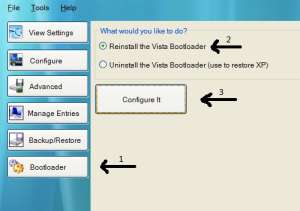
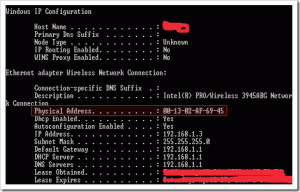

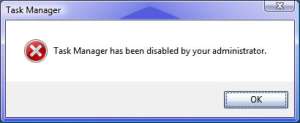






















 Subscribe to our RSS Feed
Subscribe to our RSS Feed
 Follow Us on Twitter
Follow Us on Twitter
 Become Our Fan on Facebook
Become Our Fan on Facebook